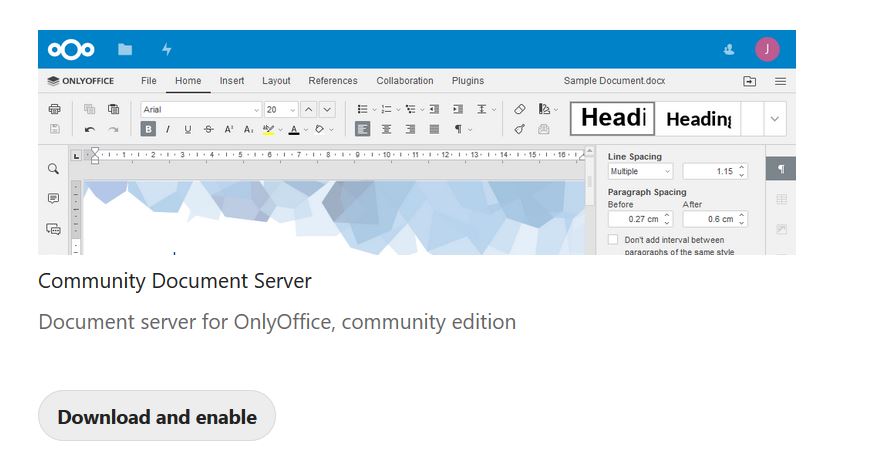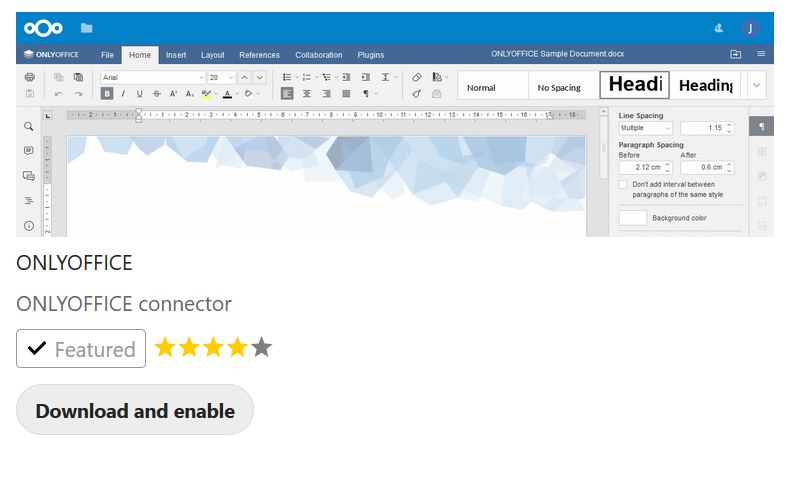In order to view .ODT files, you will need to install the ONLYOFFICE App. ONLYOFFICE integration in Nextcloud empowers users to collaborate on office documents with their team members in real-time. Compatibility with Microsoft Office formats means perfect documents, every time.
ONLYOFFICE comes with a Powerful spreadsheet editor – Organize and manage your data online in XLSX, ODS and CSV files with over 400 formulas and create colorful visualizations.
Beautiful presentation builder – Express ideas in beautiful presentations stored in PPTX and ODP or exported to PDF full of charts, shapes, and images.
Complete document writer – Open, edit and collaborate on Word, ODT, PDF or HTML documents in real-time with powerful formatting and layout capabilities.
Here is how to do it.
1. Install the Community Document Server App. Use the search keywords ‘document’ or ‘community’ in the app installation screen in Nextcloud. Click “Download and Enable”.
For installation from the command line, use:
occ app:install documentserver_community
(Please note: installation will take a while as the app is big).
Note: In the install, I kept getting an error:
A review of my error log produced the error as as php memory error:
[23-Mar-2020 23:44:24 UTC] PHP Fatal error: Allowed memory size of 268435456 bytes exhausted (tried to allocate 315857416 bytes) in /home2/domain/public_html/lib/private/Installer.php on line 285In cPanel. I went to the MultiPHP INI Editor changed the value from 256M to 2056M.
The, the install worked!
2. Next, install the OnlyOffice App Use the search keywords ‘onlyoffice’ in the app installation screen in Nextcloud. For installation from the command line, use: occ app:install onlyoffice (There is no need to configure anything!).
Now, check a file to see if the app works. It should. 🙂