When adding the key – Error message
# r1soft-setup --get-key http://192.168.1.103 Get http://192.168.1.103//public_info: dial tcp 192.168.1.103:80: connection refused
Note: When configuring the R1Soft Manager – http and https ports were set using the command:
# serverbackup-setup --http-port 26080 --https-port 26443
Thus, the following command should work when setting up the key on the agent server to the Manager server:
r1soft-setup --get-key http://192.168.1.103:26080
You can manually configure the key by doing the below steps:
1) Login on to CDP server front end panel
2) Click on “Advanced Options” on the left-bottom menu
3) Copy the Public Key from the page.
4) On the CDP agent(the server you are trying to configure to r1soft), edit the config files at:
# cd /usr/sbin/r1soft/conf/server.allow #ls -la --w----r-- 1 root root 271 Mar 3 11:13 192.168.1.103ifconfig
# nano 192.168.1.103ifconfig
5) Paste the Public Key of CDP server into this file without any white spaces.
6) Also white list the CDP server IP in the agent firewall.
# nano /etc/sysconfig/iptables
Add…
-A INPUT -p tcp -s 192.168.1.103 -j ACCEPT
Restart iptables on Agent server
# service iptables restart
7) Go to Protected Machines, Click arrow on the right for Test Agent Connection. You should see a success message:
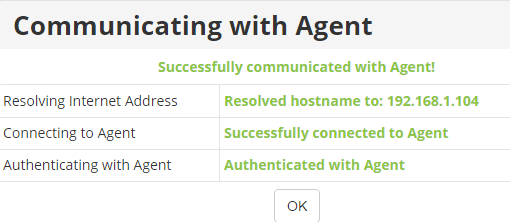
More on Keys:
http://wiki.r1soft.com/display/CDP3/Viewing+Server+Keys+Installed+on+Linux+Agent