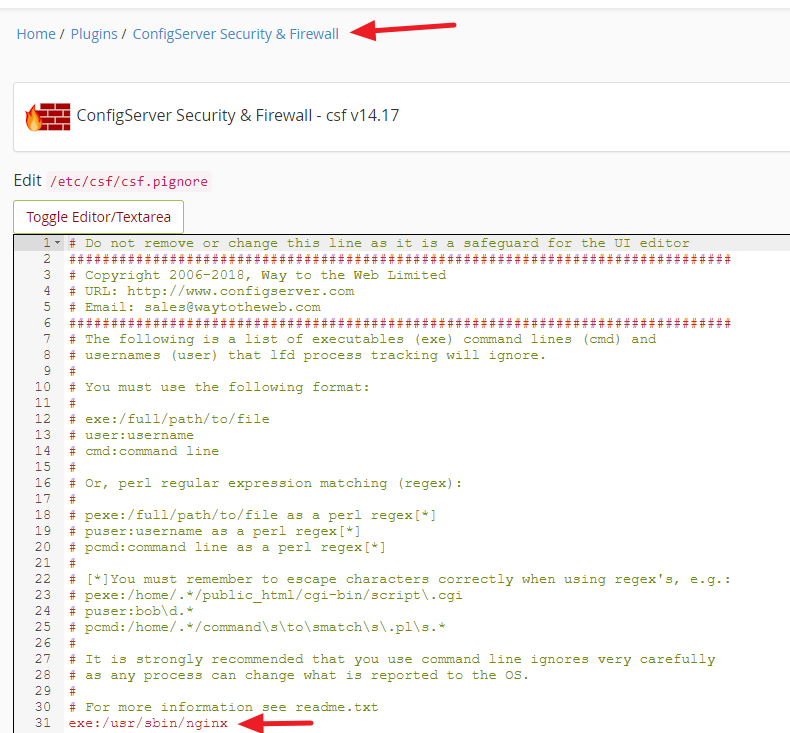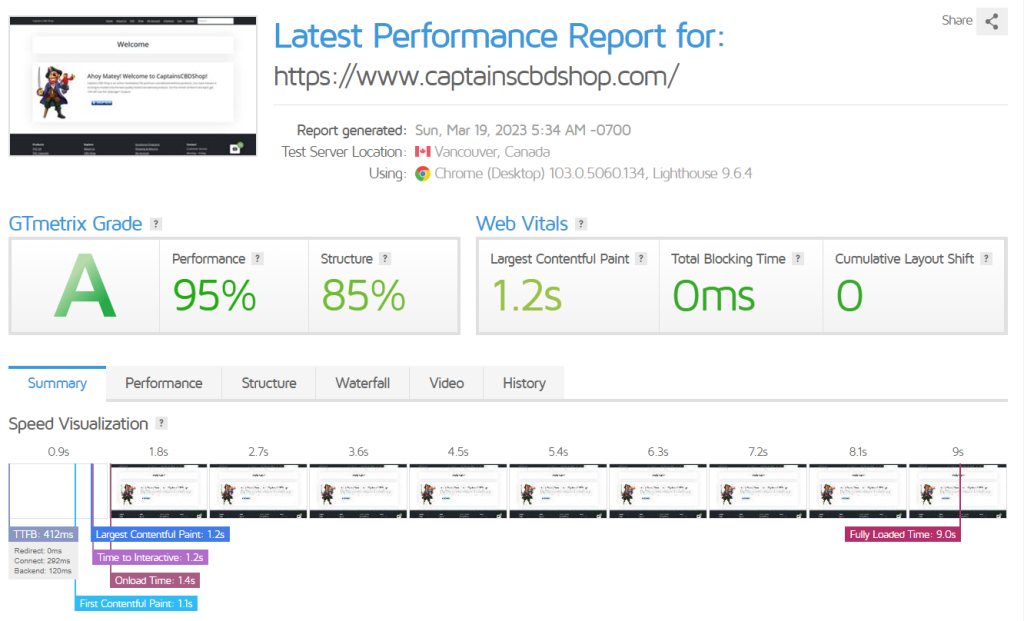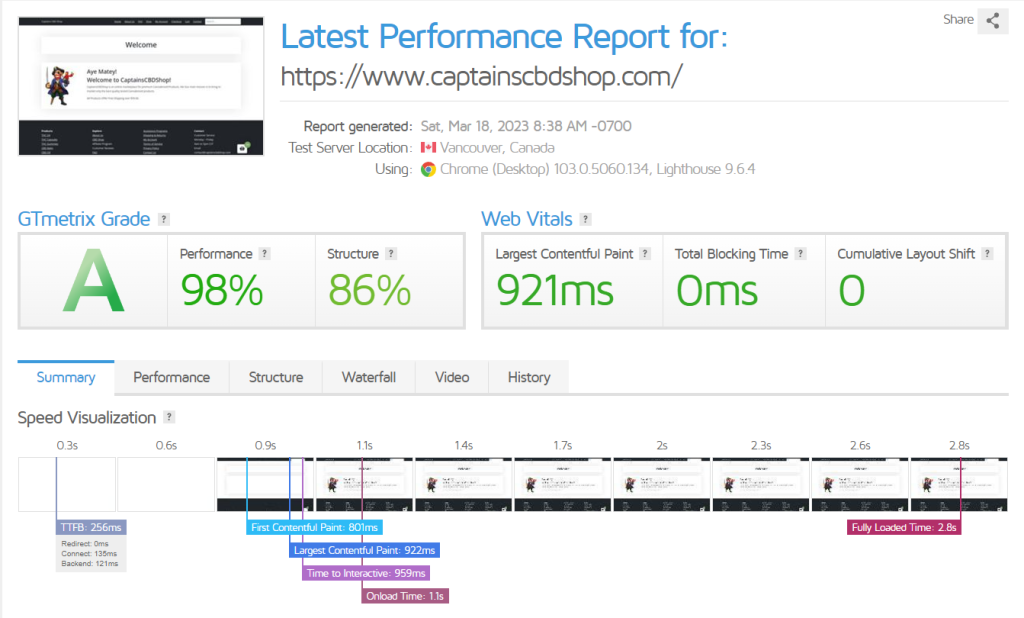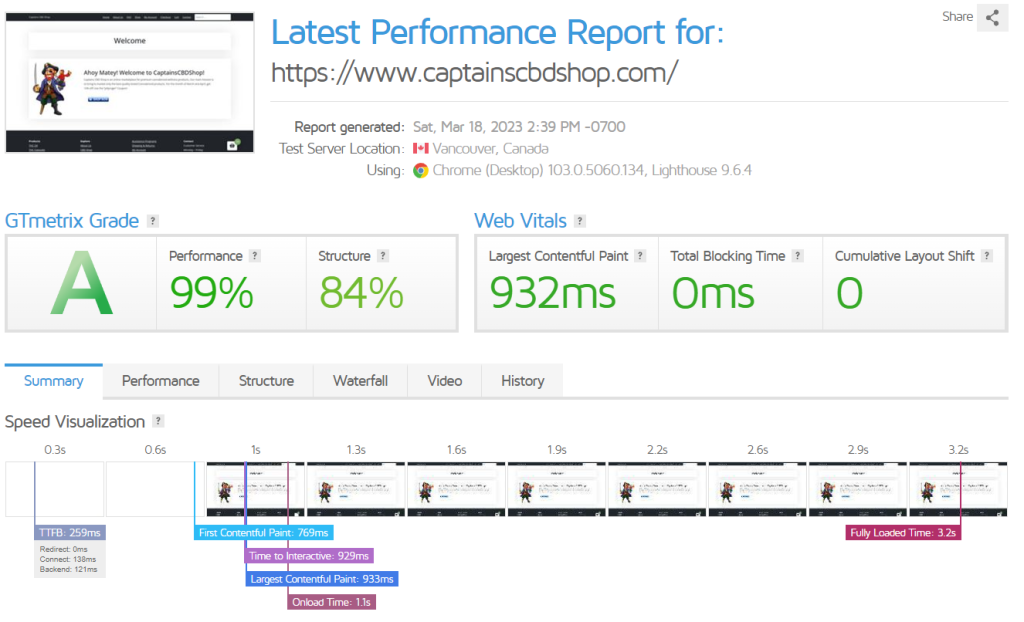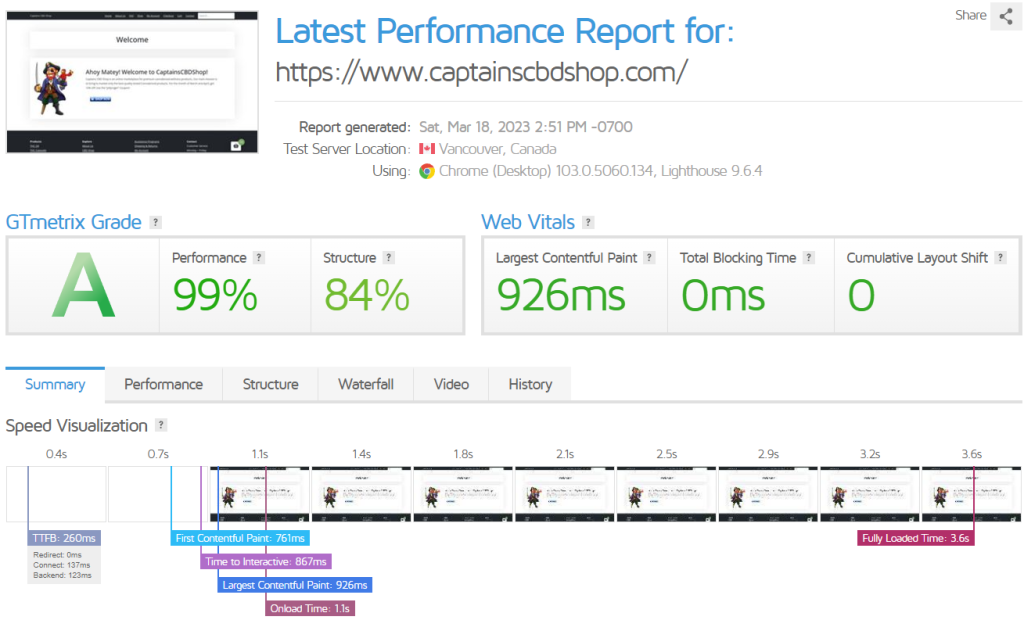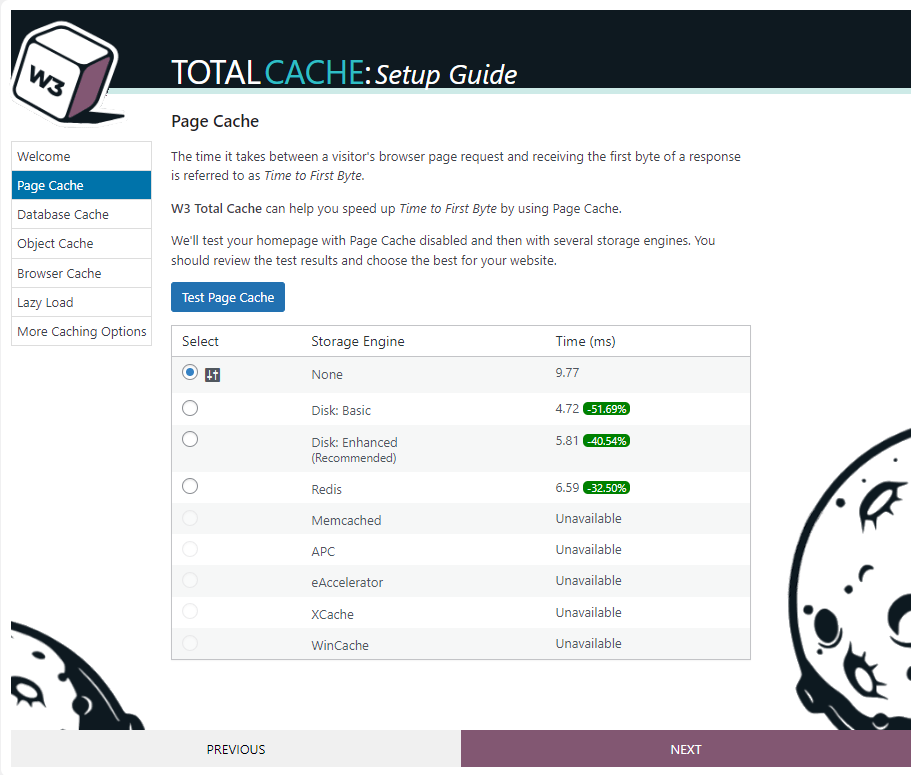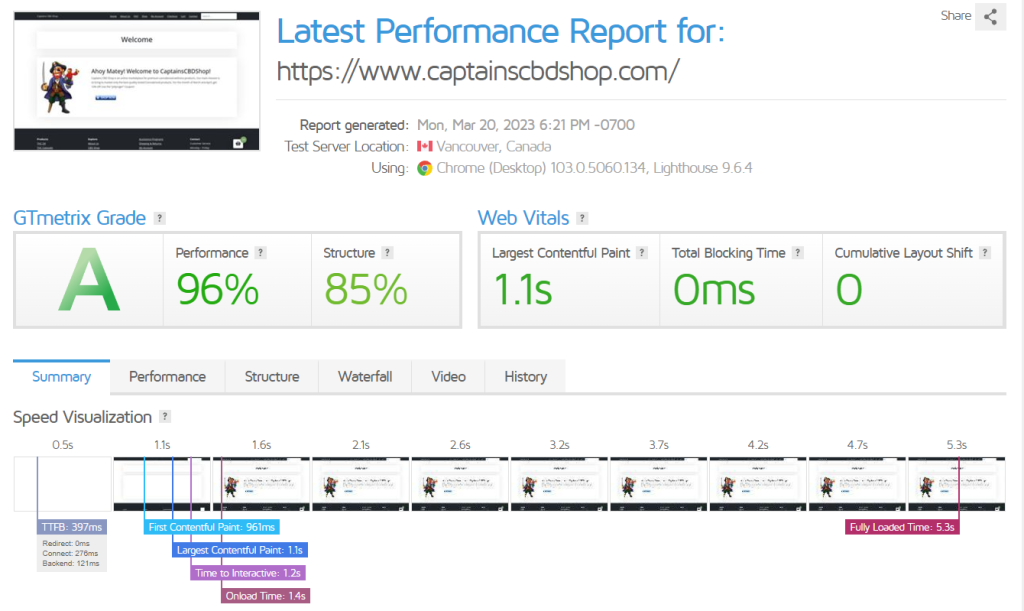Follow these steps in order to install OpenVPN 3 Client on Linux for Debian and Ubuntu:
Open the Terminal by pressing:
ctrl + alt + T
Type the following command into the Terminal:
sudo apt install apt-transport-https
This is done to ensure that your apt supports the https transport. Enter the root password as prompted.
Type the following command into the Terminal:
sudo wget https://swupdate.openvpn.net/repos/openvpn-repo-pkg-key.pub
This will install the OpenVPN repository key used by the OpenVPN 3 Linux packages.
Type the following command into the Terminal:
sudo apt-key add openvpn-repo-pkg-key.pub
Type the following command into the Terminal:
sudo wget -O /etc/apt/sources.list.d/openvpn3.list https://swupdate.openvpn.net/community/openvpn3/repos/openvpn3-jammy.list
Type the following command into the Terminal:
sudo apt update
Type the following command into the Terminal:
sudo apt install openvpn3
This will finally install the OpenVPN 3 package.
How to use OpenVPN 3 Linux
Using openvpn2
For users familiar with the classic OpenVPN 2.x command line, the openvpn2 front-end aims to be fairly close to old behavior.
$ openvpn2 --config ${MY_CONFIGURATION_FILE}
Replace ${MY_CONFIGURATION_FILE} with the OpenVPN configuration file you want to use.
If this configuration includes the –daemon option, the VPN session will be started in the background and the user is given the command line back again. To further manage this VPN session, the openvpn3 session-manage command line interface must be used.
Without –daemon the console will be filled with log data from the VPN session and the session can be disconnected via a simple CTRL-C in the terminal.
For more information, see openvpn2 –help, openvpn3 session-manage –help as well as the openvpn2 and openvpn3-session-manage man pages.
Using openvpn3
For more advanced usage, the openvpn3 command line offers a lot more features. Configuration profiles in OpenVPN 3 Linux are managed by a Configuration Manager before the VPN session is started via the Session Manager. The openvpn3 utility gives access to the features these manager services provides.
Starting a one-shot configuration profile
A “one-shot configuration profile” means that the configuration file is parsed, loaded and deleted from the the configuration manage as soon as the VPN session has been attempted started. No configuration file is available for re-use after this approach. This is achieved by giving the configuration file to the openvpn3 session-start command directly.
$ openvpn3 session-start --config ${MY_CONFIGURATION_FILE}
Importing a configuration file for re-use and starting a VPN session
Using this approach, an imported configuration file can be used several times and access to the configuration file itself is not needed to start VPN tunnels. By default, configuration profiles imported are only available to the user who imported the configuration file. But OpenVPN 3 Linux also provides an Access Control List feature via openvpn3 config-acl to grant access to specific or all users on the system.
$ openvpn3 config-import --config ${MY_CONFIGURATION_FILE}
This loads the configuration profile and stores it in memory-only. That means, if the system is rebooted, the configuration profile is not preserved. If the –persistent argument is added to the command line above, the configuration profile will be saved to disk in a directory only accessible by the openvpn user. Whenever the Configuration Manager is started, configuration files imported with –persistent will be automatically loaded as well.
To list all available configuration profiles, run this command:
$ openvpn3 configs-list
A configuration file typically contains generic options to be able to connect to a specific server, regardless of the device itself. OpenVPN 3 Linux also supports setting more host-specific settings on a configuration profile as well. This is handled via the openvpn3 config-manage interface. Any settings here will also be preserved across boots if the configuration profile was imported with the –persistent argument.
Starting a new VPN session from an imported configuration profile
When a configuration profile is available via openvpn3 configs-list, it can easily be started via openvpn3 session-start using the configuration profile name (typically the filename used during the import)
$ openvpn3 session-start --config ${CONFIGURATION_PROFILE_NAME}
or it is possible to use the D-Bus path to the configuration profile:
$ openvpn3 session-start --config-path /net/openvpn/v3/configuration/openvpn.ovpn
In either of these cases is it necessarily to have access to the configuration profile on disk. As long as configuration profiles are available via openvpn3 configs-list, all needed to start a VPN session should be present.
Managing a running VPN session
Once a VPN session has started, it should be seen in openvpn3 sessions-list:
$ openvpn3 sessions-list
Using the openvpn3 session-manage there are a few things which can be done, but most typically it is the –disconnect or –restart alternatives which is most commonly used.
$ openvpn3 session-manage --config ${CONFIGURATION_PROFILE_NAME} --restart
This disconnects and re-connects to the server again, re-establishing the connection. The ${CONFIGURATION_PROFILE_NAME} is the configuration name as displayed in openvpn3 sessions-list. It is also possible to use the D-Bus path to the session as well:
$ openvpn3 session-manage --session-path /net/openvpn/v3/sessions/….. --disconnect
This command above will disconnect a running session. Once this operation has completed, it will be removed from the openvpn3 sessions-list overview.
It is also possible to retrieve real-time tunnel statistics from running sessions:
$ openvpn3 session-stats --config ${CONFIGURATION_PROFILE_NAME}
$ openvpn3 session-stats --session-path /net/openvpn/v3/sessions/…..
And to retrieve real-time log events as they occur, run the openvpn3 log command line below:
$ openvpn3 log --config ${CONFIGURATION_PROFILE_NAME}
This might be quite silent, as it does not provide any log events from the past. Issue an openvpn3 session-manage –restart from a different terminal, and log events will occur. You may want to boost the log-level with –log-level 6. Valid log levels are from 0 to 6, where 6 is the most verbose.
Note that the maximum log level is configured centrally. If you don’t get more output with higher log levels increase maximum log level first with openvpn3-admin (note that this command needs to be executed as root):
# openvpn3-admin log-service --log-level 6
VPN sessions are also owned by the user which started it. But the Session Manager also provides its own Access Control List feature via openvpn3 session-acl.
TECH-PREVIEW: OpenVPN Data Channel Offload – kernel module support
As of v11_beta, the OpenVPN 3 Linux client ships with Data Channel Offload (DCO) support. This is only supported on a selected list of Linux distributions, please see the distribution table earlier on this page for details.
To enable it, first install the kmod-ovpn-dco package from the software repositories described on this page.
Ubuntu preparation
# apt install kmod-ovpn-dco
Fedora preparation
# yum install kmod-ovpn-dco
Enable DCO on a VPN configuration profile
Now the OpenVPN configuration file must be pre-imported and the DCO mode must be activated:
$ openvpn3 config-import --config CONFIG_FILE --name CONFIG_NAME --persistent
$ openvpn3 config-manage --show --config CONFIG_NAME --dco true
And now a VPN session with DCO activated can be started as any normal VPN session:
$ openvpn3 session-start --config CONFIG_NAME
Start a VPN session directly with DCO enabled
Using the openvpn2 command line:
$ openvpn2 --config CONFIG_FILE --enable-dco
Using the openvpn3 command line:
$ openvpn3 session-start --config CONFIG_NAME --dco true
If the configuration profile is pre-imported and configured to use DCO by default, you can temporarily disable that by adding –dco false instead.
Create a bash script.
nano openvpn_connect.sh
#!/bin/bash
openvpn3 session-start --config configfile.ovpn
Make it executable:
chmod +x openvpn_connect.sh
Execute from command line:
./openvpn_connect.sh